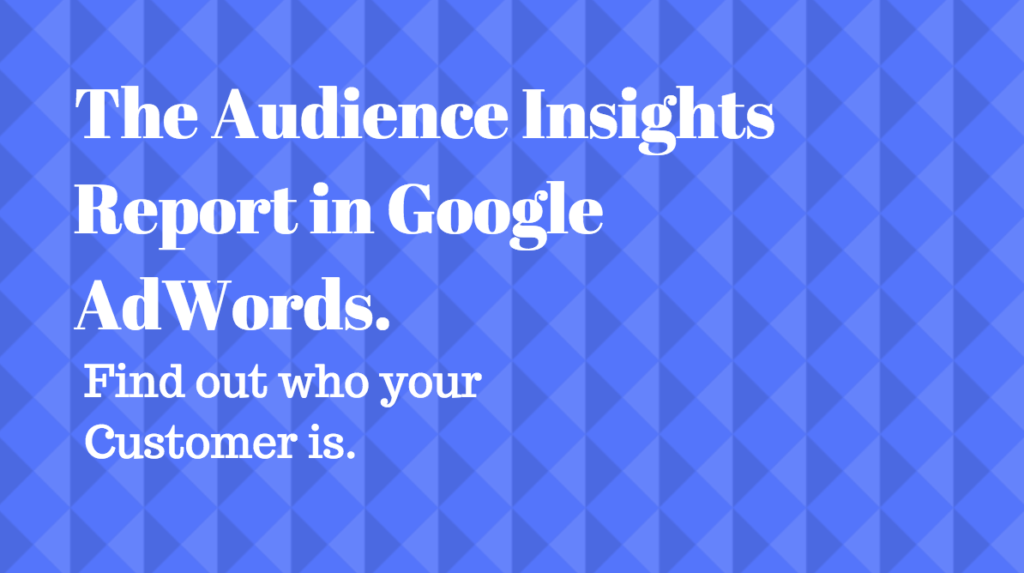The Audience Insights Report in Google AdWords is one of the best thing about this platform. It looks even better in the new interface. What I love about this report is that it can give you such rich and interesting information about web visitors.
Using the Audience Insights Report has been a big eye-opener for me. We as marketers tend to make a lot of assumptions about our ideal customer. Google has a great way of putting customers into categories according to their online footprint. This includes search history, YouTube video interaction, YouTube search, Google Maps navigation, apps installed with Google Play. There are about 8 million signals which Google picks up to classify users into category.
This might sound scary at first sight, but this information is available and Google is trying to be better with privacy. For example, until few months ago Gmail advertising used to take into consideration keywords present in the subject lines of emails in someone’s inbox. Now they officially moved away from this targeting. Advertising in Gmail now shows based on search history, YouTube engagement and Google Maps activity.
How to access your Audience Insights Report in Google AdWords
To access the report, you must have remarketing set up on your website and have some lists created, either in Google AdWords or Google Analytics. To set up remarketing, follow this video.
Once you have your lists and they have generated some data(usually I give them a few weeks), you navigate to the little wrench icon on the top right corner of your new AdWords interface. Choose Shared Library and then Audience Manager. If you are still using the old version of AdWords, then navigate to the left lower area of your dashboard and choose Shared Library. Your first option on the next page will be Audiences.

For you to get an audience insights report you must have a remarketing list with more than a 1000 visitors. If you are using the new interface, go to Audience Insights on the left. Here you can choose which list to view and to which country you can benchmark it to. Depending on the size of the list you may have different countries to choose from. If you are targeting a country about which Google cannot generate enough data, you will not have it in the list.
Demographic insights
Your first table in the audience insights report is showing basic demographic data. You first see your audience broken by gender and compared to your benchmark country. How does Google know whether a user is male or female? This is entirely based on searches and digital footprint, but it is accurate.
You can see in what age groups your audience tends to fall in, as well as if they are a parent or not. What is great is that you can compare this to the benchmark of the country you are targeting. From this report you can find out that for example, your website visitors are much more likely to be females, compared to the average gender proportion of online users in this country.
Geographic insights
When you click on the next tab, called Locations you see the proportion of users on this list who are from a certain country or city. This is a great insight to consider if you want to use this list for targeting a specific country. If you see that you have not enough users from this country on your list, you might consider expanding your targeting. You can do this by using display keywords or custom intent and target this location. In this way, you generate more traffic and your remarketing campaign will have more people to follow.
Device insights
Mobile search is becoming crucial in the digital landscape. Finding out what proportion of your users is coming from mobile devices can help you evaluate your landing pages. If you see large number of users coming from mobile, you must optimise your pages and make sure they load quickly and are easily navigable on mobile.

In-Market audiences
In market audiences are segments created by Google based on distinctive buying intent of the users. Only people who have shown behaviour of buyers will be added to this segment and they normally stay there no more than 24 hours.
In front of every audience you will see what index it has according to your list. In-market segment with a high index is more likely to match the buying intent of the people on your list. For example, if you are selling pet accessories on your website and you see you have an in-market segment of Dog Accessories with high index, this means your web traffic is very relevant. Here you can identify mismatches and think of how you advertise and if your message is clear enough to attract the right people. You can also investigate if certain keywords you are bidding on are too broad and attract the wrong traffic. You can do this with the Search Term Report.

Affinity Audiences
These are broader segments and you will often discover they seem to be more related to online content consumer, rather than online purchasing activity. Your index is likely to be lower there, as they are very broad groups. In most cases I would not recommend you to Target Affinity Audiences, but just use this bit of extra information to picture your customer persona.
How to edit how Google uses your data for customer segmentation
You can check how Google has classified you according to your web history and modify these settings. Just go to https://myaccount.google.com. Then go to Personal Info & Privacy and choose Ad Settings and click manage ad settings. First you see a section called Ads Personalisation. This is the area where you can choose whether Google can continue collecting your data to show you personalised ads. Usually this box is ticked by default. If you don’t want to share this information, you can simply deactivate the data collection.

What follows is fascinating. It is a section called Topics That You Like and Topics That You Don’t Like. You will see how your YouTube and web visit history has affected the profile of who you are Google has created. There would be film genre which you recently purchased or watched trailers of YouTube. You will find products you were searching for and especially if you have been clicking Google Shopping ads or making online purchases recently.

You can edit this list and take topics you are not interested in out. Also, you can add topics you are not interested in the other section. In this way, Google will control what kind of ads you see and how you are targeted.

You can then see your gender and age and edit it. Your birthdate is usually shared in your Google + account or when creating a Gmail email address. Your birthday lets Google know you’re old enough to use certain services. Therefore, the age demographic data in the audience insights report is usually very accurate. However, your actual birthdate is never shared. Normally Google places people in age group.
You have control of how much of your information Google can use for ad targeting
All this data is customisable and you have the right to stop sharing it with Google if you prefer. Remember, Google does not share any features which can lead to your identity. As a remarketing list must have minimum of 1000 unique users on it, it is practically impossible for an advertiser who uses Google AdWords to identify any customer identity, if the customer has not shared it by subscribing, making a purchase or requesting a call.