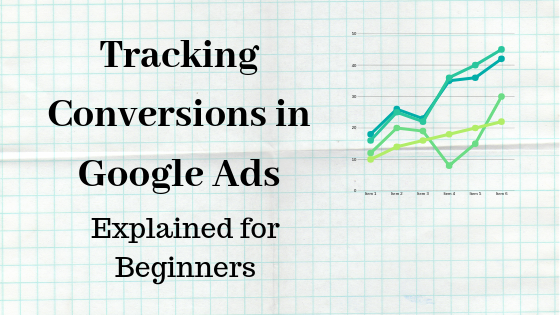Advertising on Google has always been one of the priorities for a business when they start investing in marketing. However often efforts sink in vain after the business does not see results from the investment. Most often the reason for this is simply not using conversion tracking.
The old world of online marketing was focused counting clicks, impressions, pages visited. Now businesses are much more savvy and industry leaders orient their efforts to meaningful and measurable results from their campaigns. In order to be able to track these results you must start by tracking conversions.
Conversion tracking is simple and actually much easier than most people think. Google is capable of tracking many different conversion types depending on the business’ needs. The first step of successful business strategy is to define what actions are valuable enough to track. These might be leads generated through form submissions. In other cases these can be direct sales on an e-commerce website. Other options are phone calls from ads or from the website of the advertiser.
Offline conversions are also trackable, if you keep a database on the conversions happening outside the website. Here is my video explaining how to track offline conversions:
In-store conversion tracking is the newest development in this direction helping businesses with sufficient foot traffic to understand how much of this traffic is generated from online ads.
Knowing all these possibilities it makes sense for a business owner to assess all the actions which bring profit to their business and define which ones they would like to focus on. What is great is that in Google ads you can set up upper funnel conversions like page visits or video watches only for tracking purposes to avoid auto optimisation towards them.
Finally having conversion tracking allows advertisers to automate their campaigns. Once they know which actions are valuable to them they can set up smart bidding or even create Smart Campaigns(Smart Display, Smart Shopping or just Smart Campaigns). In this way you can fully automate your efforts and allow Google to optimise for your desired results.
So how to start with conversion tracking…
Setting up conversion tracking in Google Ads
First way is to set it up in Google Ads directly. Go to Tools and Settings, choose Measurement and then Conversions. From Conversion Actions you can select the one which matches your desired action. If you are setting up a website conversion you will be able to choose between lead, online purchase, page view or sign up. You can then name the conversion – for example, “Book sale” or “Newsletter”. You can easily assign a value to it, depending on the cost of your product, the conversion rate of your leads or newsletter subscribers.

Counting Conversions
The next section is very important – do you want to count every conversion or just one? If you are selling a product every conversion is new money in your pocket, whereas if the same person signs up for a newsletter three times, it’s not worth counting this as three conversions.

Conversion Window
Conversion window setting is also crucial as this defines the number of conversions you are going to see in your account. This setting means that you would like to attribute to Google ads a conversion within a certain period after the click. This can be between a week or 90 days. This entirely depends on the time it typically takes for a user to complete the desired action. You can track this in Google Analytics if you already have data from your website. If not you can set up a medium length (30 days) and gradually analyse the user behaviour.
View-through Conversions
Next you have a setting for View-Through Conversions. These are conversions attribute to an ad which the user only saw and then converted by coming directly to your website without interacting with the ad. The default window is 24 hours, but you can increase this if you are running large brand awareness campaigns. In such cases this will help you to understand when users converted just by seeing your display campaigns or YouTube videos.
What is included in the “Conversions” column?
You can then choose whether you want to include this conversion in “Conversions”. This means whether you would like Google to optimise towards this conversions and whether you would like it to be counted in the total number in your reports. You may choose not to include this conversion if it is something just for your reference – like a page view. You might want to know how many people who saw your ad also visited a certain page, but essentially what matters is how many of them signed up. In this case you can have one conversion for a sign up which you will see in your reports and you can optimise towards. You can set up another conversion for people who viewed a certain page and do not include it in the “Conversions” column. You will be able to see the total number if you add the “All conversions” column in your report.
Conversion Sets – New Feature
A new feature in Conversions is the Conversion Sets which is the next tab. You can create a set of conversions which are all counted in your “Conversions” column for every campaign. In this way you can mix and match upper and lower funnel conversions together depending on what you would like to focus on with every campaign. This is a very convenient way to opt in and out of a certain conversion in your reporting depending on your goals.

Attribution Model
Finally you can choose your attribution model. This is something very important, as the customer journey is now more and more complicated – between devices and multiple touch points. The default Last-Click model means that only the ad, keyword, creative which the user clicked before converting gets all the credit. This model does not include all the previous interactions.
For example, a user might have first searched for “yoga outfits”, then found your brand after clicking on an ad. Then they googled just your brand and saw another ad. They clicked on this one and converted. In the old last click model all you would see would be a conversion for your brand campaign. On the other hand your generic “yoga outfit” campaign would show click without a conversion. This is why Google recommends any other model except for last or first-click attribution.
Installing your tag
Once you have selected an Attribution model, you can create your conversion. The final part is to install the conversion tag. You will see a few lines of code which you must add between the <head></head> tags of every page of your website. One of them is Global Tag – this has to be installed on every page of your website. This code helps you generate remarketing lists by setting new cookies. As some browsers now delete third party cookies immediately, the Global tag is a way of collecting only first party data. You must have a clear message on your website that you collect cookies from users and also get their consent.
The next line of code is the Event Snippet. This tracks the action/event you just set up as a conversion. If you have installed the Global Tag once, then you would only have to add the event snippet only to the pages you would like to track.
About me: I am an experienced digital marketing professional and a Googler. I have taught over 3000 people in online marketing, sales and PPC. Get my new book. I blog weekly and teach on Udemy with more than 2,700 students enrolled in my online course. Subscribe to my YouTube channel. Follow on Instagram and Twitter @odolena